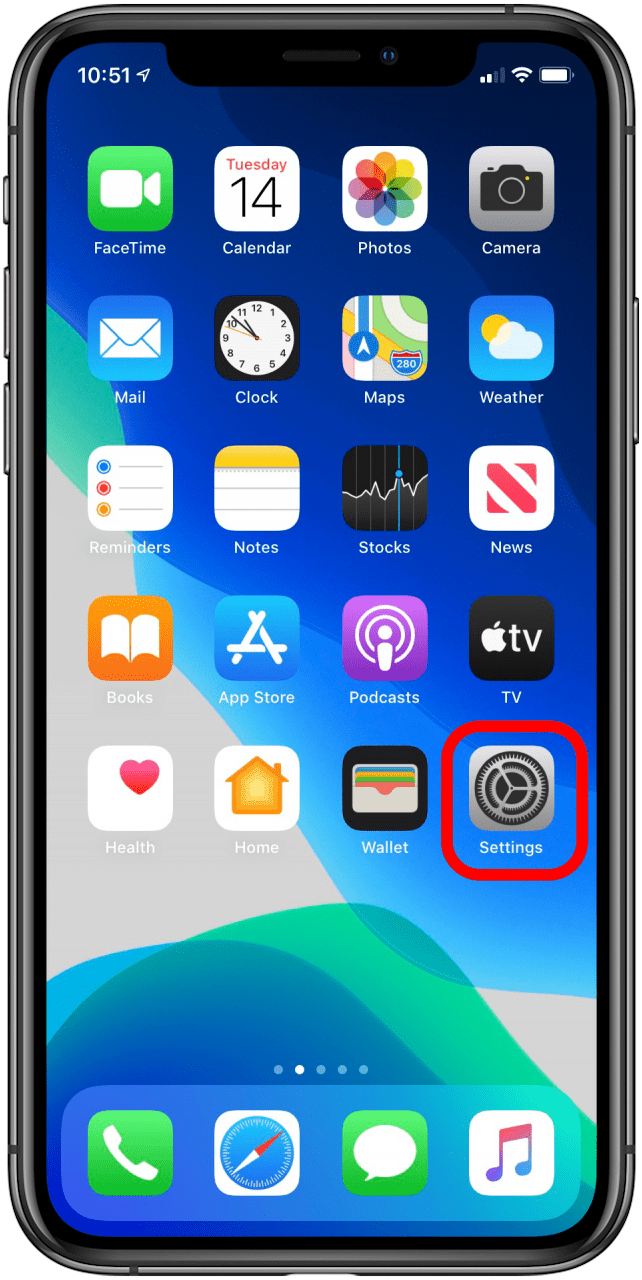
Have you ever set a work appointment in the Calendar app only to find that it's been scheduled in your family calendar rather than your work calendar? The problem is likely the result of having your family calendar rather than your work calendar set as the default calendar on your iPhone. The solution is to change the default calendar in the Calendar app to the one you use the most often. That way appointments will automatically be added to the right calendar. And on the less frequent occasions when you need to schedule an event in a different calendar, you can easily choose a different calendar when scheduling it. Here's how to set the default calendar on your iPhone to the calendar you use the most.
How to Set a Default Calendar on the iPhone or iPad
- Open Settings.
- Scroll down and tap Calendar.
![]()
![]()
- Tap Default Calendar.
- Choose your default calendar.
![]()
![]()
You can also create new calendars through the calendar app on your phone in case the default suggestions don't suit your preferences, as well as manually select a calendar for a new entry, but this is how you set your default calendar. For more great Apple product tutorials, check out our free Tip of the Day.
* This article was originally published here
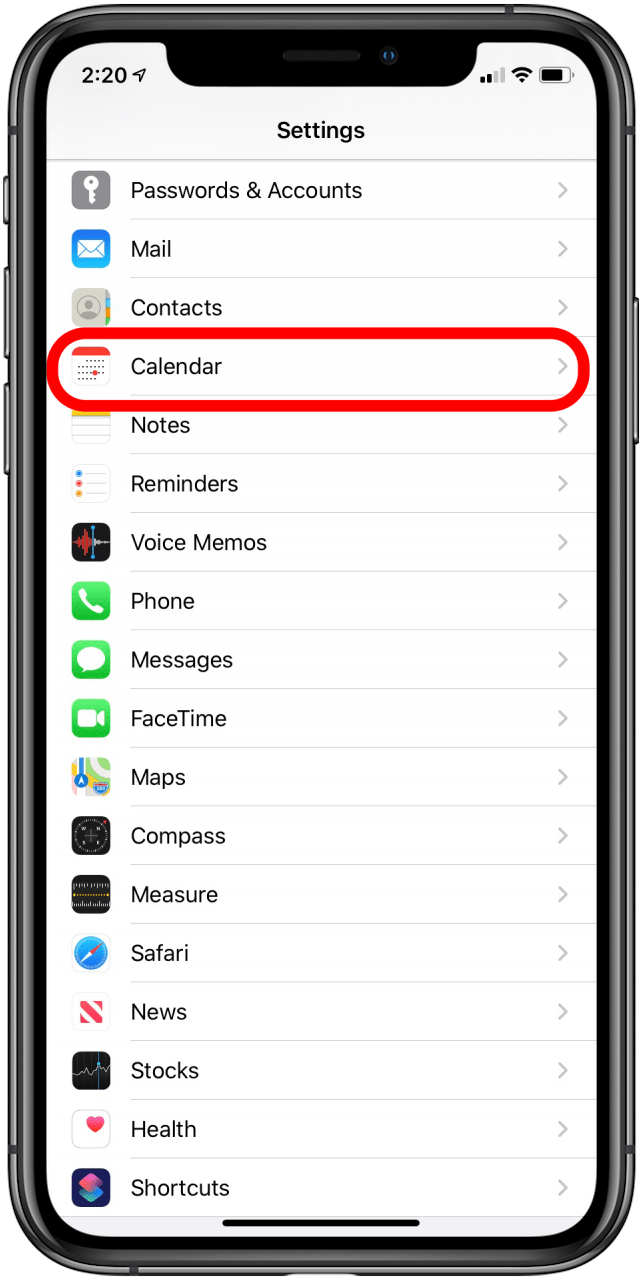


No comments:
Post a Comment