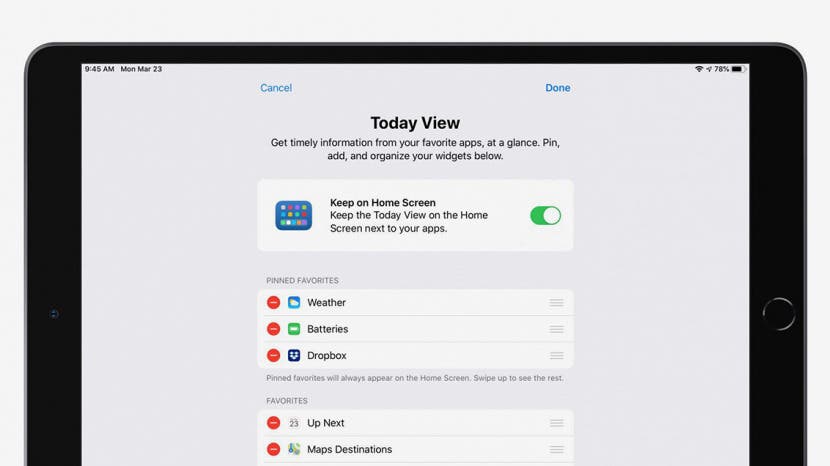
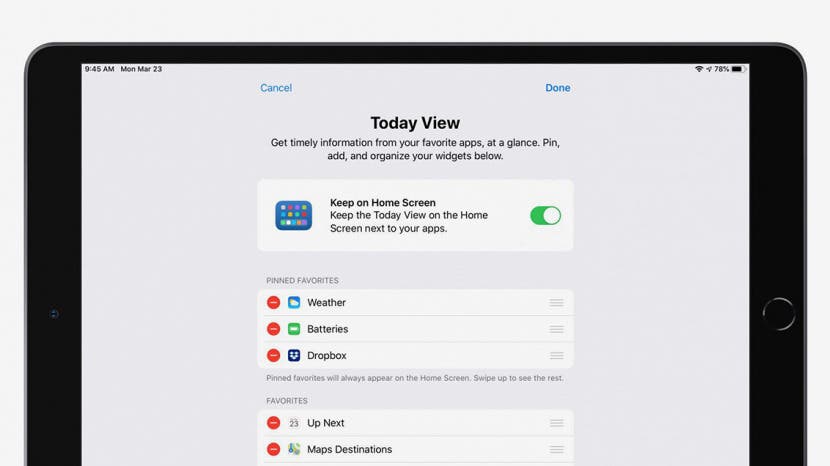
Are you tired of having to swipe through all your screens just to check the weather widget in the Today View on your iPad? Wouldn't it be nice if you could pin your favorite widgets to your Home screen? Well, now you can! When you add widgets to your Home screen on the iPad, it's easier to keep up with the breaking news or check the day's weather. Here's how to pin your Today View so that you can view your widgets on your Home screen.
Related: How to Customize an Action Menu on Your iPhone
How to Pin Today View to the Home Screen on an iPad
- Swipe right until you reach the Today View.
- You'll see your list of widgets.
- Scroll to the bottom and select Edit.
![]()
![]()
- Toggle on Keep on Home Screen.
- Tap Done.
![]()
![]()
That's all there is to it! When you go to your Home screen, your widgets will be pinned to the left-hand side. It’s important to note that this trick only works if your iPad is in landscape mode; if you switch to portrait mode, you’ll still have to swipe right to reach the Today View. If you're feeling fancy, you can even customize your Today View to move your favorite widgets to the top, add new widgets, or delete widgets you don't need.
* This article was originally published here




No comments:
Post a Comment