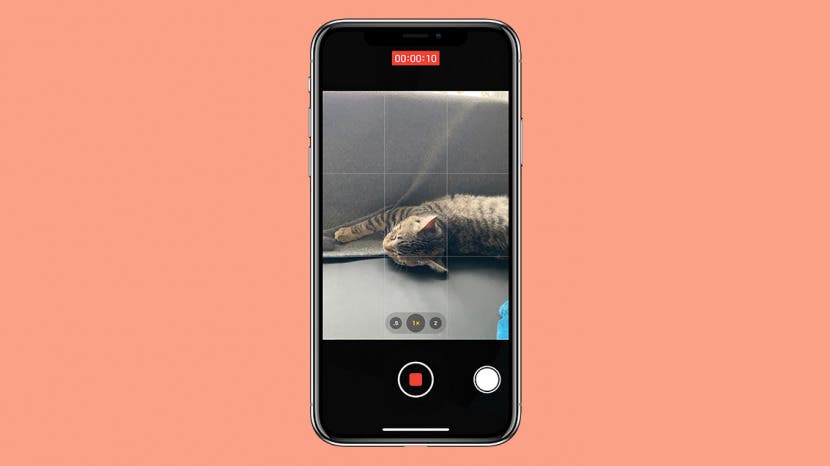
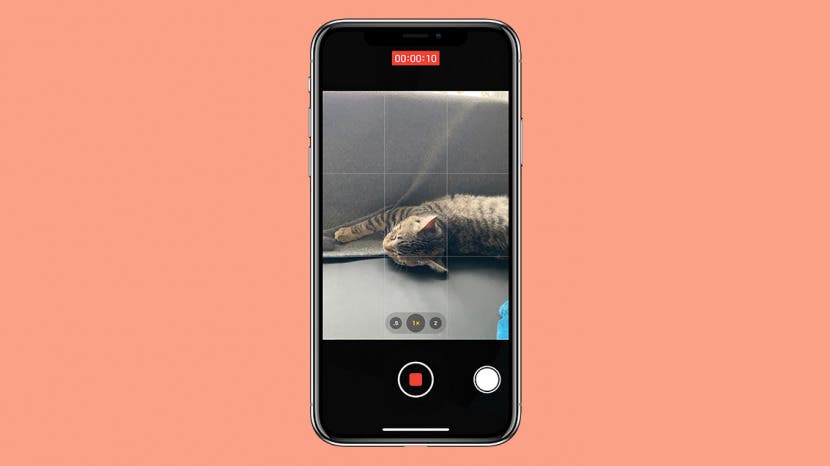
Want to record a video on the iPhone quickly? When you find the perfect moment for a video, you don’t always have time to switch between Photo and Video mode on your iPhone. This tip for the iPhone 11, 11 Pro, and 11 Pro Max will show you how to take a video on an iPhone right from Photo mode
Related: How to Screen Record with Audio on an iPhone
How to Take a Video on the iPhone from Photo Mode
- Open the Camera app.
- In Photo mode, press and hold the shutter button.
![How to Record Video on the iPhone in Photo Mode]()
- Your iPhone will begin recording a video.
- You can drag the shutter button to the right to temporarily lock your camera into Video mode.
- When you're finished, tap the red square or release the shutter button to stop recording.
![How to Take a Video on the iPhone from Photo Mode]()
![How to Take a Video on the iPhone from Photo Mode]()
- When you’re finished recording, your Camera app will return to Photo mode.
That’s it! Unfortunately, this trick only works on newer iPhones. But if you can't use it, then this method of taking photos while shooting videos is great for capturing surprise shots at soccer matches or catching a pet in a cute moment without having to fumble about with Camera settings. The Camera app is truly versatile, and perfect for capturing life’s most precious and exciting moments.
* This article was originally published here
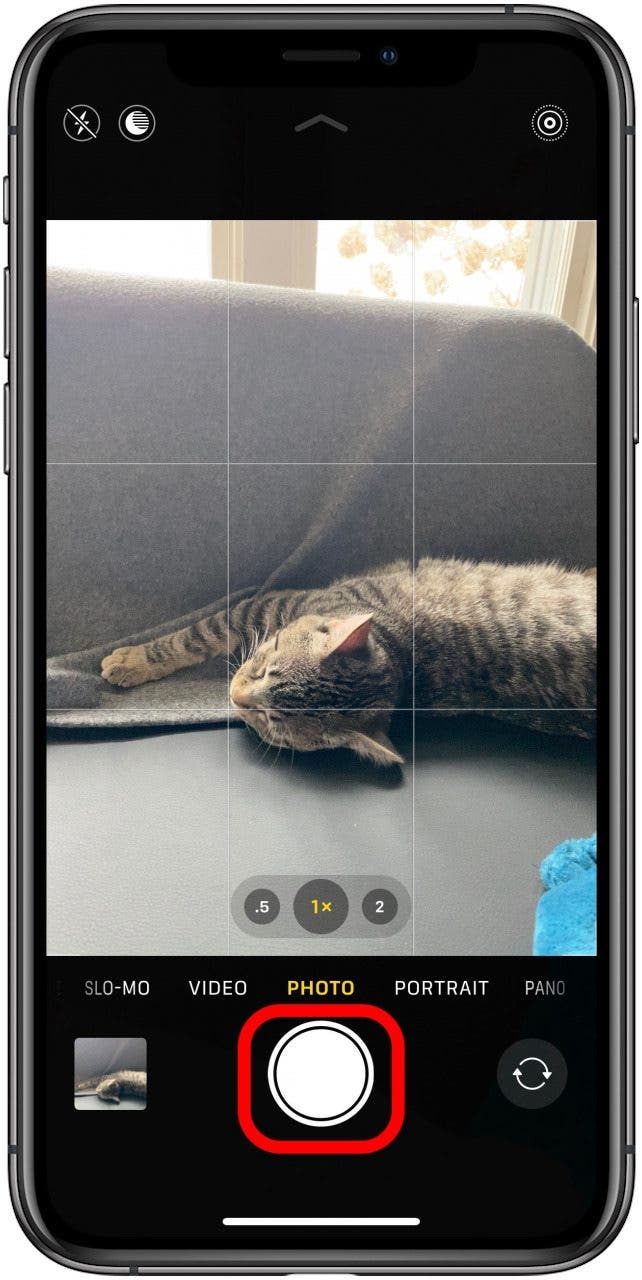


No comments:
Post a Comment