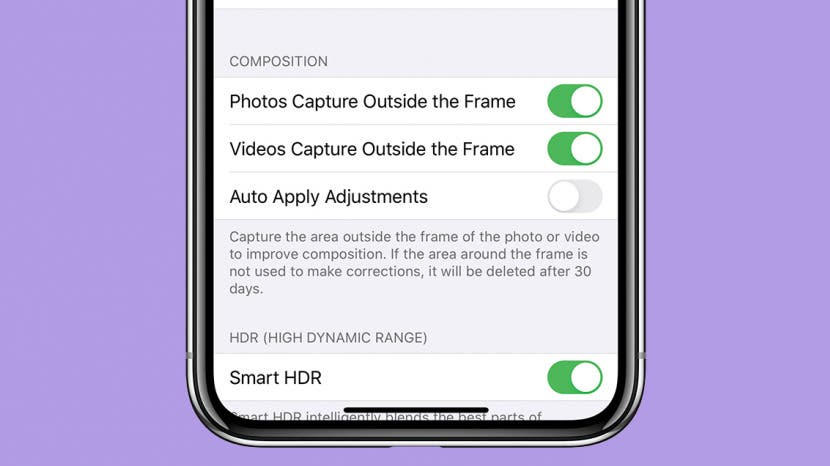
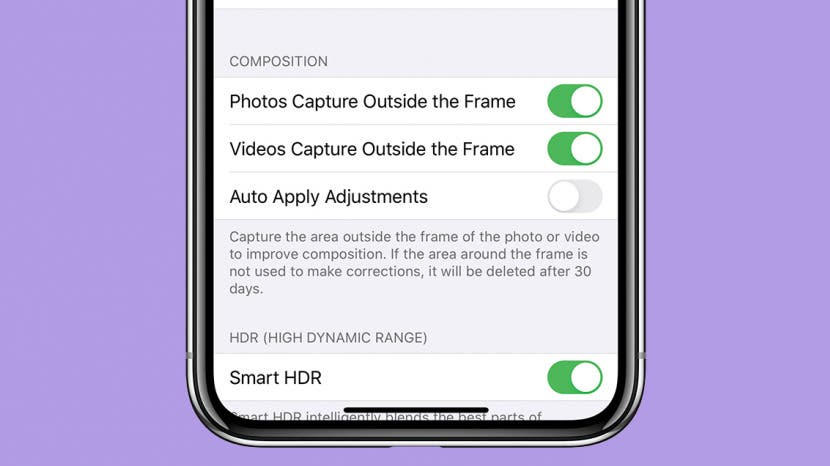
Have you ever taken a photo that would be perfect if the top of Grandma's head wasn't cut out of the frame? The iPhone 11, 11 Pro, and 11 Pro Max have a feature called Capture Content Outside Frame that captures details outside the standard 4:3 frame and saves them for 30 days in case you decide to adjust the framing of the image. By default, your iPhone 11 and other new models come with the feature disabled. Let’s dive in with how to adjust your Camera settings so you can use the extra content to fix poorly framed photos after the fact.
Related: How to Open the Flashlight & Camera from the Lock Screen on Your iPhone
How to Change a Photo's Frame on the iPhone 11 & 11 Pro
Before we get going, it’s important to note that this tip will disable Deep Fusion. Deep Fusion is an automatic process that reduces noise, sharpens the image, and improves texture, and it requires a lot of pixels to work. Those extra pixels aren't available with the Ultra Wide lens. Since Capture Content Outside Frame uses the Ultra Wide lens, Deep Fusion is automatically disabled.
If you don't mind losing Deep Fusion in favor of capturing more details outside the standard frame, then follow these steps:
- Open Settings.
- Select Camera.
- Toggle on Photos Capture Outside Frame.
![]()
![]()
- To test the feature, open the Camera app and take a picture.
- In Photos, look for the star icon on the top right. That icon indicates that Photos Captured Outside Frame is working correctly.
![]()
Now, when you go to crop that image in the Photos app, you’ll be able to zoom in, zoom out, and pan around the extra content outside the field of view to perfectly frame your picture. And you can still make the usual adjustments, like adding filters and adjusting the brightness, to perfectly capture your grandma's distinguished profile.
* This article was originally published here



No comments:
Post a Comment