
Customize a display picture in your Messages app profile and you’ll be able to share the face you choose with anyone you message. As of iOS 13, you can edit your profile picture and name; simply open messages, tap the three dots at the top of the screen, tap Edit Name and Photo, and swipe left or right to select an option. You can use a memoji or animoji, your initials with a custom color, or any picture on your iPhone. Once it’s set, you can choose whether to make your profile name and image visible to everyone in your contacts list, or only to select contacts. Let’s get started.
Related: (2019) How to Hide Text Messages on iPhone by Hiding iMessages or Using Secret Texting Apps
How to Change Your iMessages Name & Picture
If you’ve never set up a Messages profile before, it’s super easy! Here’s how:
-
Open the Messages app.
-
Tap the three dots in the top right of the screen (the "more options" icon).


-
Tap Edit Name and Photo in the pop-up.

-
If you’re choosing a picture for the first time in iOS 13, then you’ll see the following screens (if you’ve set up your photo and name but want to change it, skip down to editing your Messages profile).
-
Swipe left or right to choose an option. The last on the right is More Options, and will let you select a photograph from your Photos or iCloud.
-
Tap your name to type in a Display Name.


-
Tap Continue when finished.
-
You'll be asked if you want to use the same photo and name in your Apple ID, and the My Card in contacts (your entry for yourself in your Contacts app roledex). Personally, I prefer all those different places to show the same name, since it keeps things simple. But they serve different functions, so you could set them to different things. You might set your messages display name to something quirky like Pineapple Pizza Master and leave your Apple ID and My Card with your actual name. It's up to you!
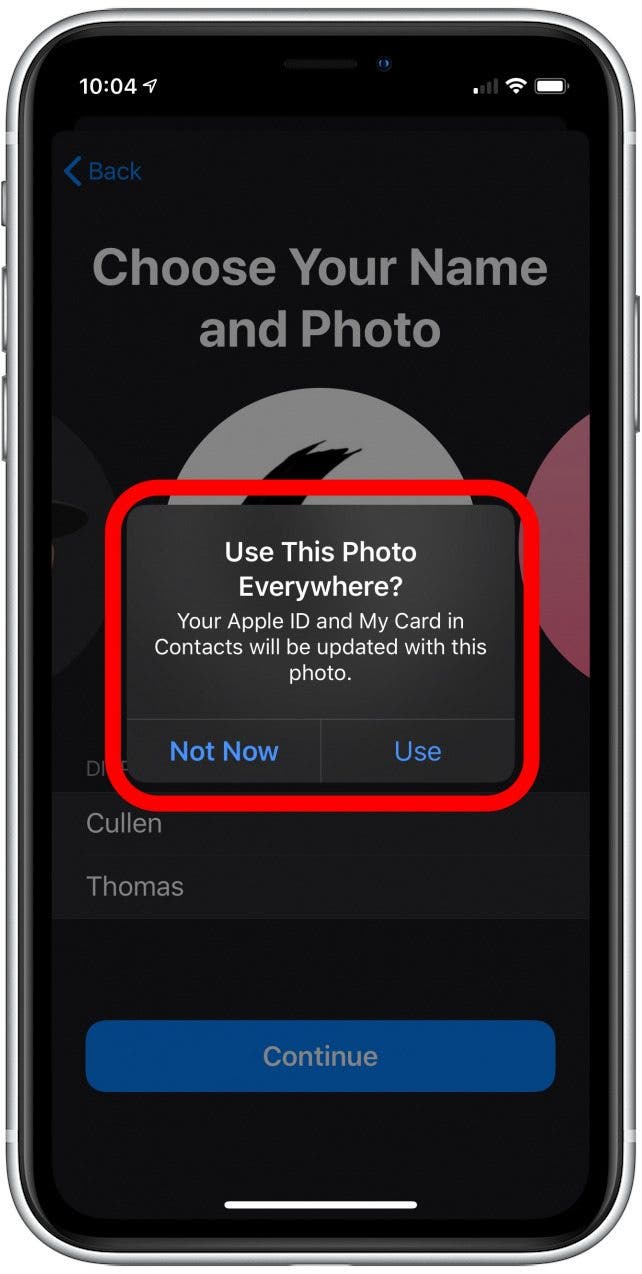

-
Last, you'll be asked if you want to share this profile with your Messages contacts automatically, or if you want to be asked every time. I chose to be asked every time, but it's up to you. Even if you set it to automatic, it still only shares with people in your contacts list, so text messages from unknown numbers won't get your name and picture until you add them as a contact.
- Select Done to finish.
You've set up your Messages profile! Now you can present your personal brand with style.
-
If you want to Edit your Messages profile then as you did the first time, open the Messages app and click the More Options icon, which is three dots in the top right corner of the screen then select Edit Name and Photo.
-
This time you'll see your whole profile on one screen, including all the decisions you made during initial setup. Tap your name to type in a new one or edit it. To change your photo, tap Edit.

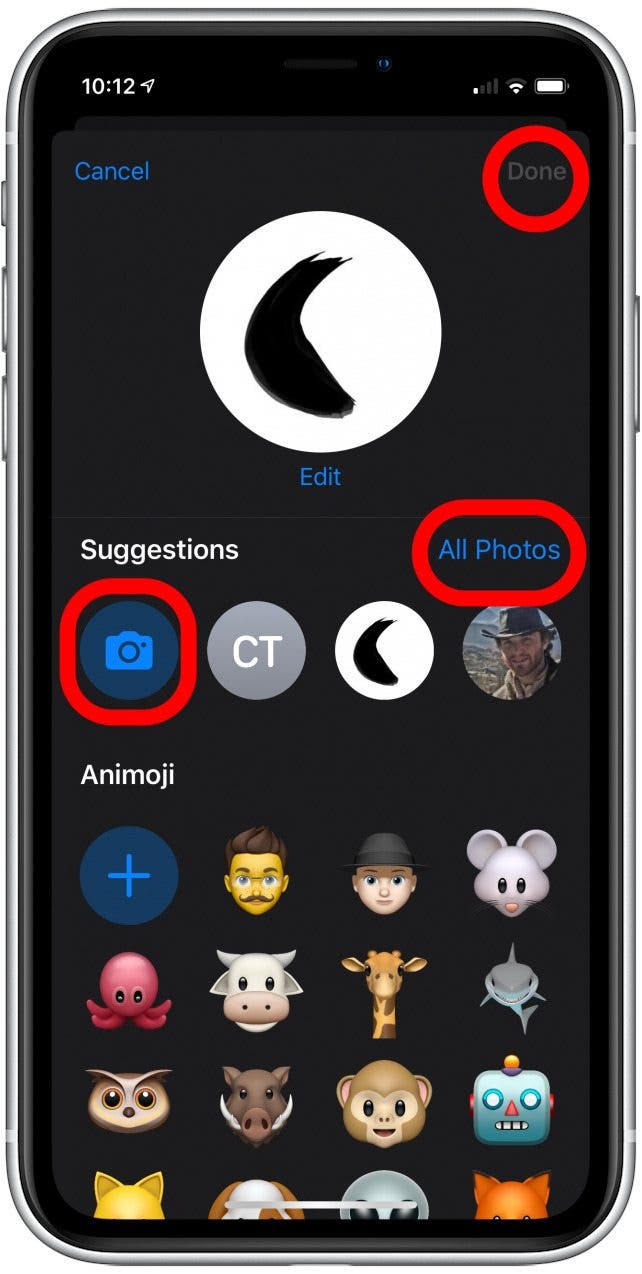
-
Choose an animoji from the list, tap the camera icon under Suggestions to take a new photo, or tap All Photos on the right to select from images already stored in your iPhone.
-
Once you've made your changes, tap Done to finish.
And there you go! Now you know how to set up and update your profile on the Messages!
* This article was originally published here
No comments:
Post a Comment