
Rich text email, including bold text and fonts, has come to the iPhone! As of iOS 13, you can format emails to your pleasure in the Mail app by simply composing an email, selecting the text you want to format, and then tapping the "Aa" option just above the keyboard. A menu of text formatting options will replace the keyboard, and you can format your email like a pro. Here’s how to format your text in the Mail app on an iPhone with iOS 13.
Related: How to Create New Folders in the Mail App on Your iPhone
How to Format Emails on the iPhone
- Open the Mail app.
- Create a new message (or reply to a message thread).
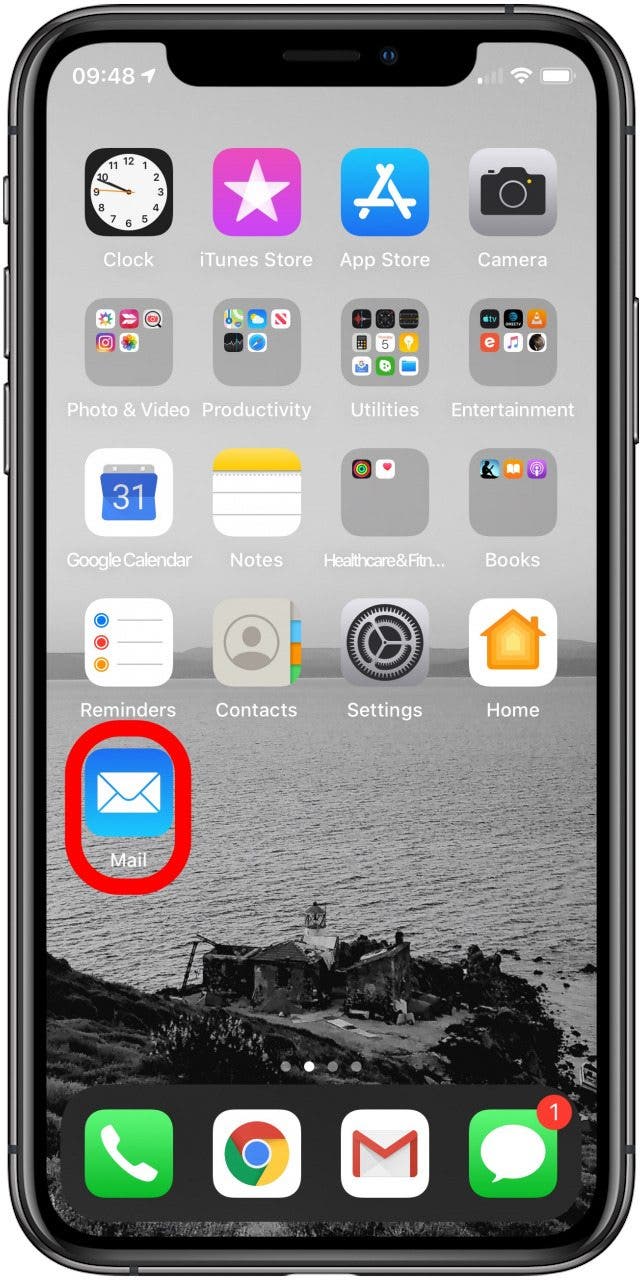
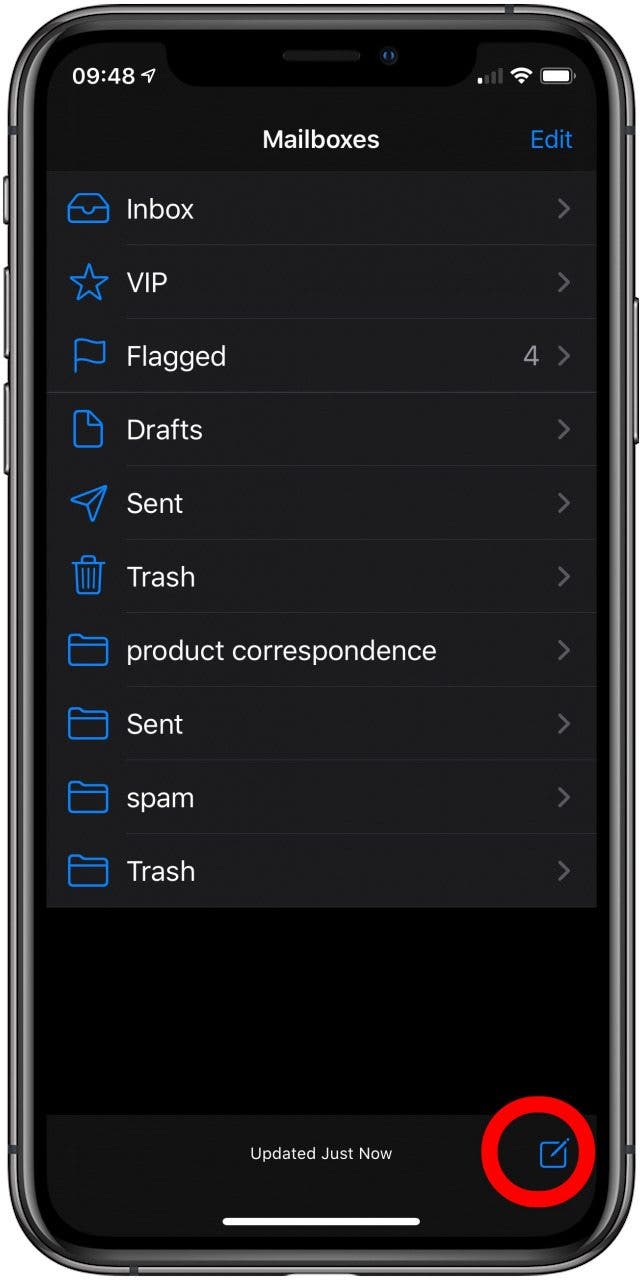
- Compose the text you wish to format.
- Long press on the text to select a word; drag the grab points to select more or less text.
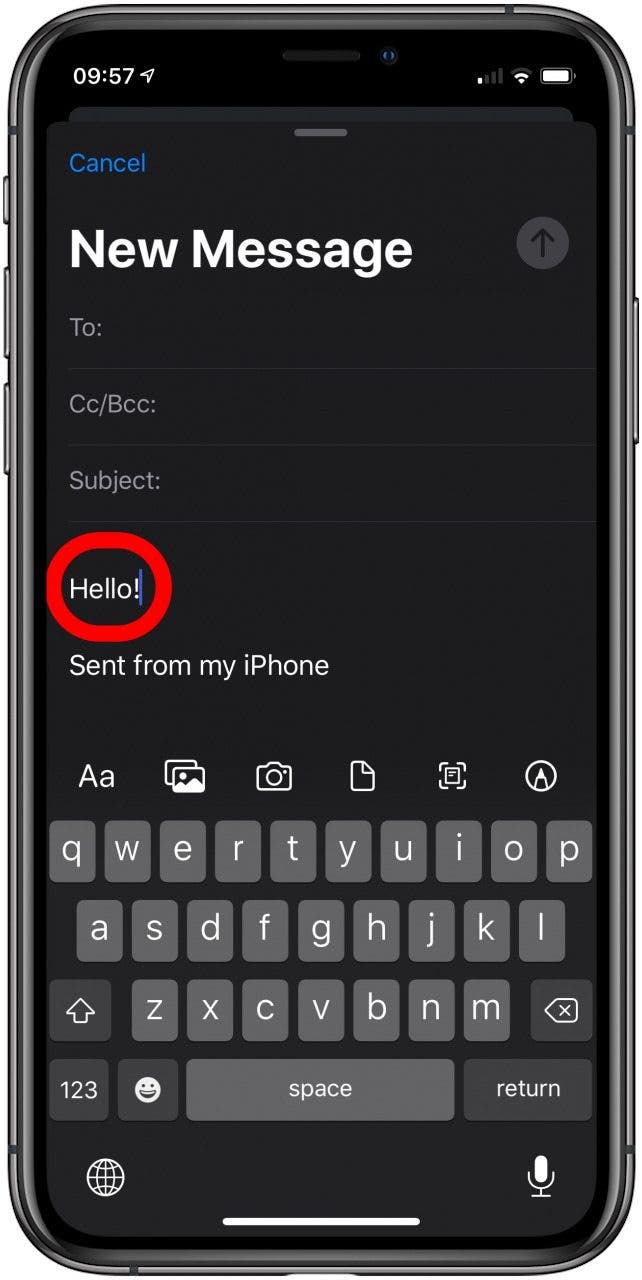
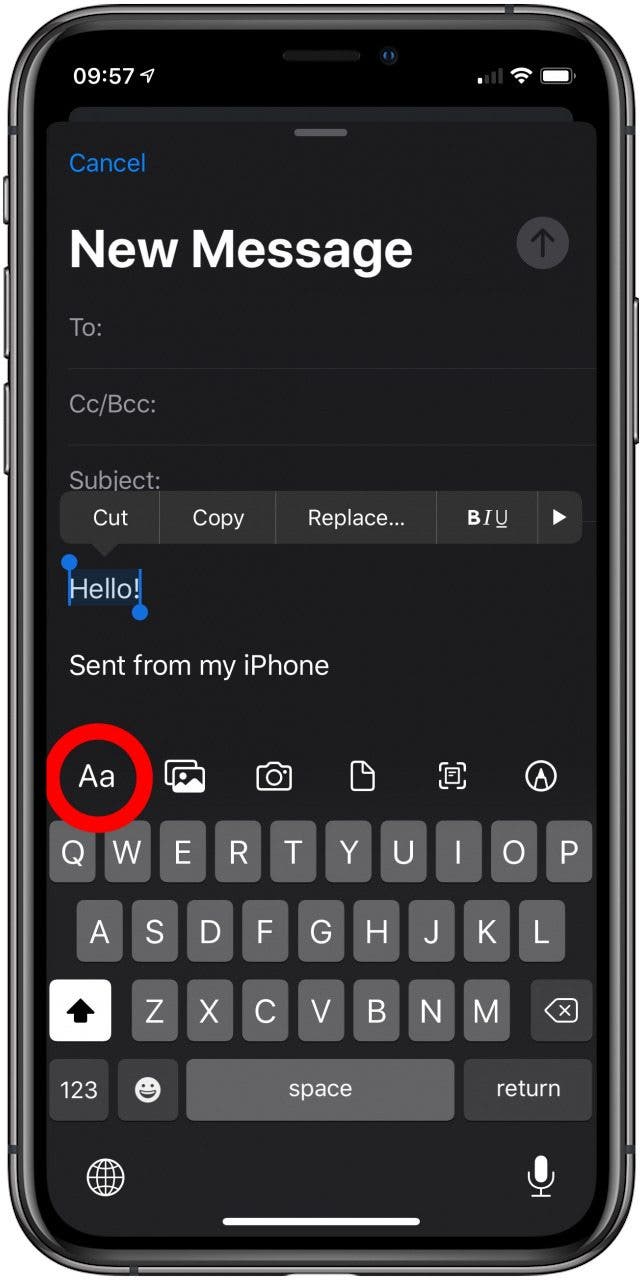
- Tap the “Aa” option that appears on the left side of the menu at the top of the keyboard. A menu of text formatting options will appear.
- Choose the options you wish to apply.
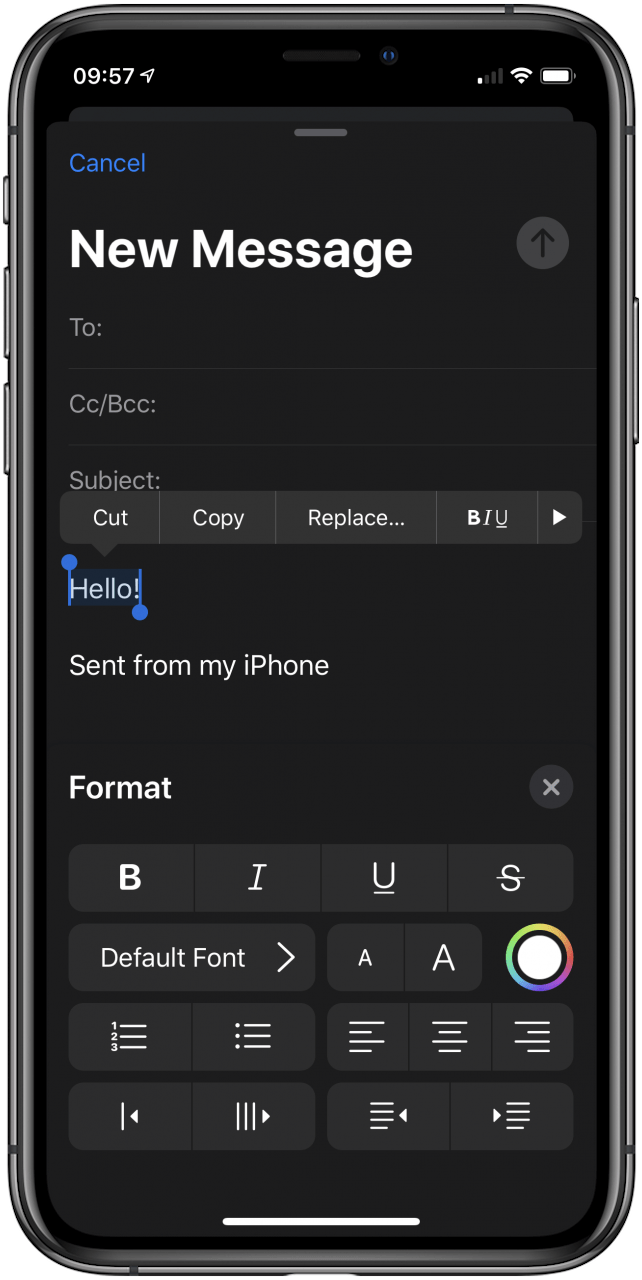
- Press the X at the top right of the menu to finish formatting and return to composing.
- That’s it! Now you know how to apply rich text formatting in the Mail app on the iPhone.
Topics:
* This article was originally published here
No comments:
Post a Comment