Adding Homekit enabled accessories like smart lights to the HomeKit app lets you control, schedule, and monitor your smart home devices from anywhere in the world. To add a smart accessory to your Homekit, you'll need to pair the smart device using the app's Scan QR function or enter the code manually on your iPhone or an iPad. Now, plug in your smart accessory, power it up, and let's dive right in with adding your first smart accessory to your HomeKit.
Related: How to Access Your Smart Home from Control Center
Related: How to Access Your Smart Home from Control Center
- On your iPhone or iPad, open the Home app.
- Select Add Accessory.
- If your new device has a HomeKit Setup Code, you can scan that code by placing the code in your iPhone's viewfinder.


- You can also hold your iPhone near a smart accessory with a HomeKit label. (Note that the accessory needs to be powered on for this method to work).
- If you have trouble, tap I Don't Have a Code or Cannnot Scan.
- Enter your eight-digit code to continue.
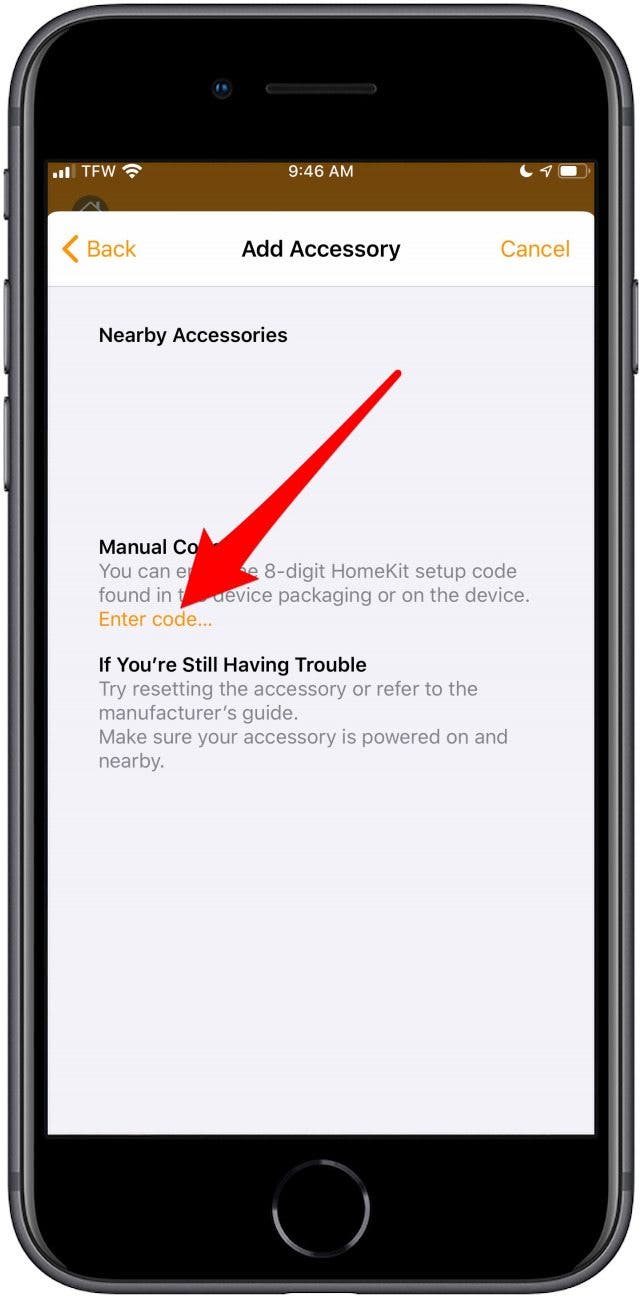

- After you scan your QR Code or correctly enter the code manually, the Bluetooth pairing will start automatically.
- Keep your smart accessory powered up and nearby until the progress indicator disappears.

- Once your device finishes pairing, you can name your accessory and assign it to a room.
- When you've named it and assigned its location, tap Next.
- You will see recommended automations for your smart accessory. Select any you want to include, then tap Done.


* This article was originally published here
No comments:
Post a Comment