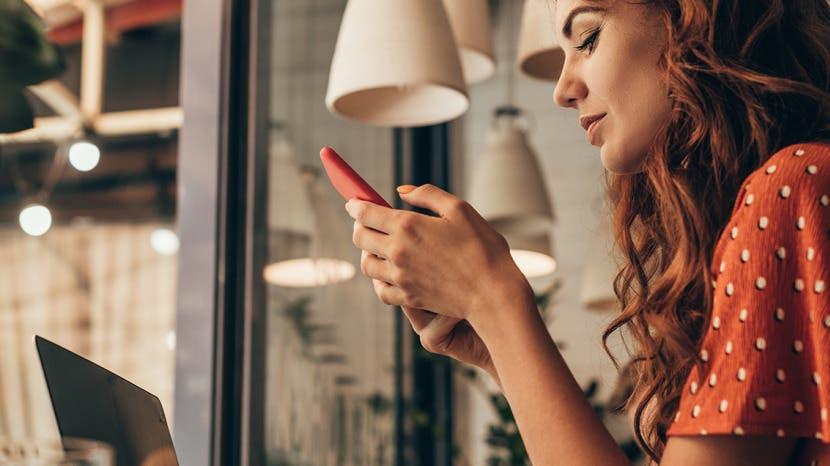
The iPhone's Screen Recording feature lets you record videos of your screen along with in-app sounds so that you can share videos of things like how to use your favorite golfing app or that funny GIF you found online. When you enable the Screen Recording feature in the Settings app, your iPhone can record videos of your screen that include the audio feedback on most apps. While this tip won't let you capture audio in apps like Apple Music or Netflix, it will let you record audio in most other apps. With that in mind, let's dive into how to record your screen along with in-app audio.
Related: How to Take a Screenshot on the iPhone
How to Record the Screen & Audio on Your iPhone
Before you can record your screen, you should make sure that Screen Recording is enabled. Here's how to enable, and operate, the Screen Recording feature on the iPhone:- Open the Settings app.
- Tap Control Center.
- Tap Customize Controls.
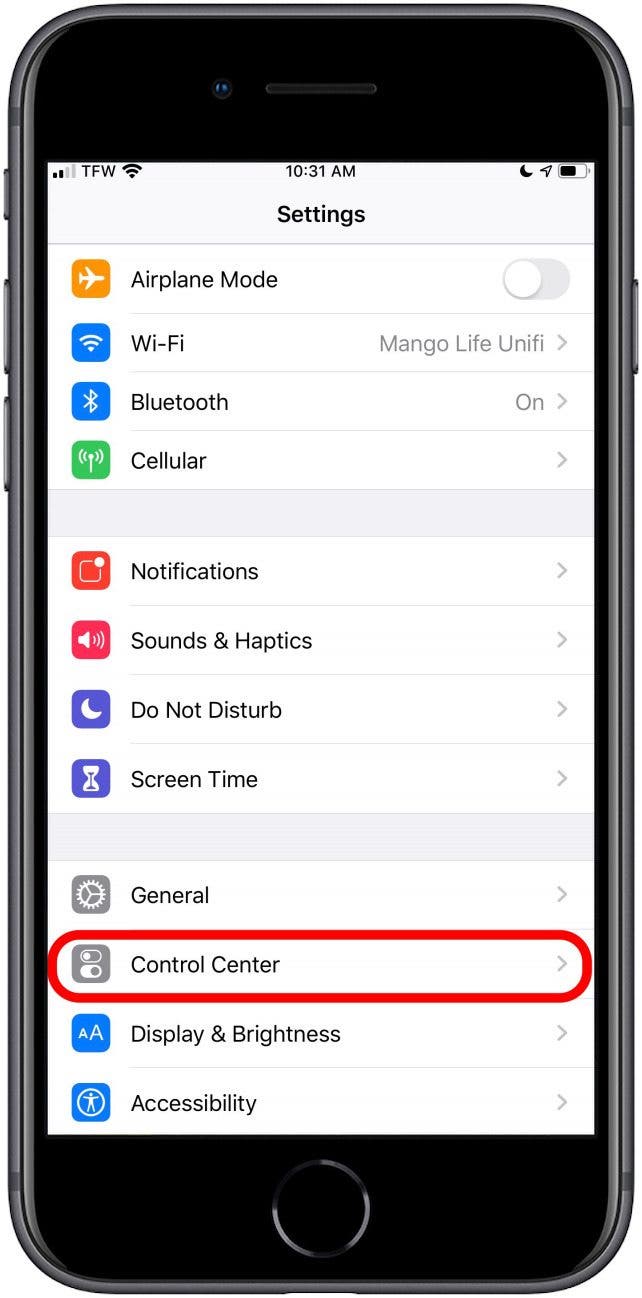

- Scroll down to Screen Recording and tap the green + button.
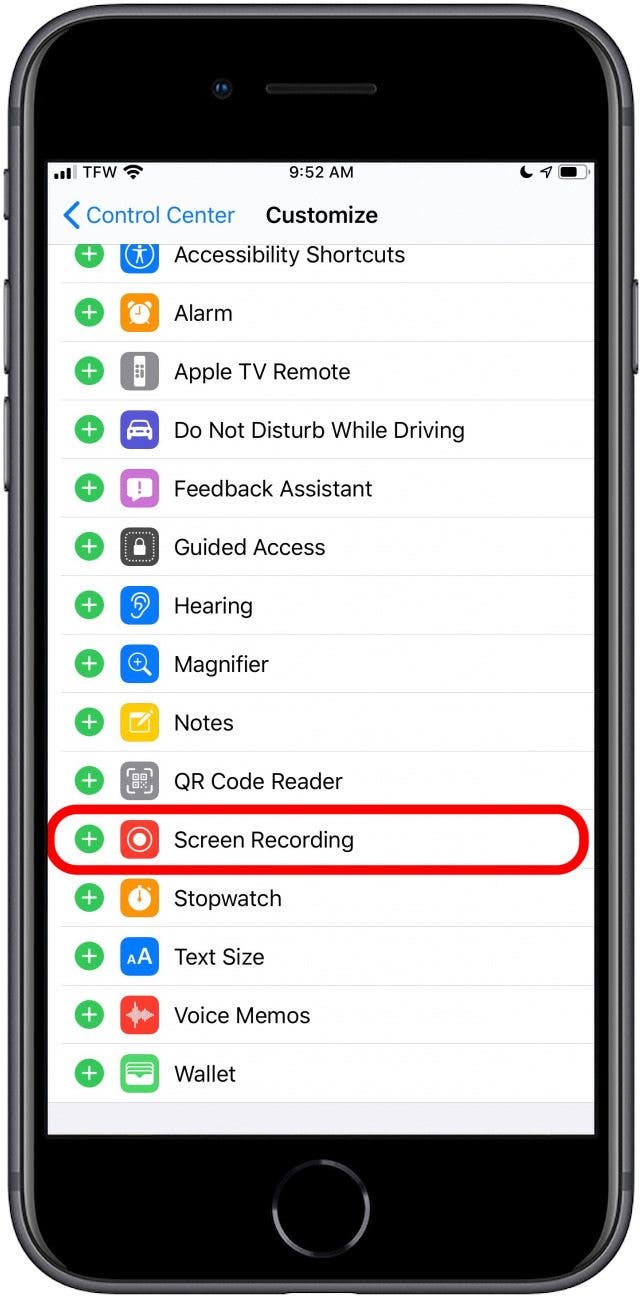
- Open your Control Center.
- Tap the Capture icon. A three-second countdown will initiate.

- Open an app and perform the function that you want to record.
- A red bar displays across the top of your screen to indicate that you're recording.
- To end the recording, tap the red bar on the top of your screen.
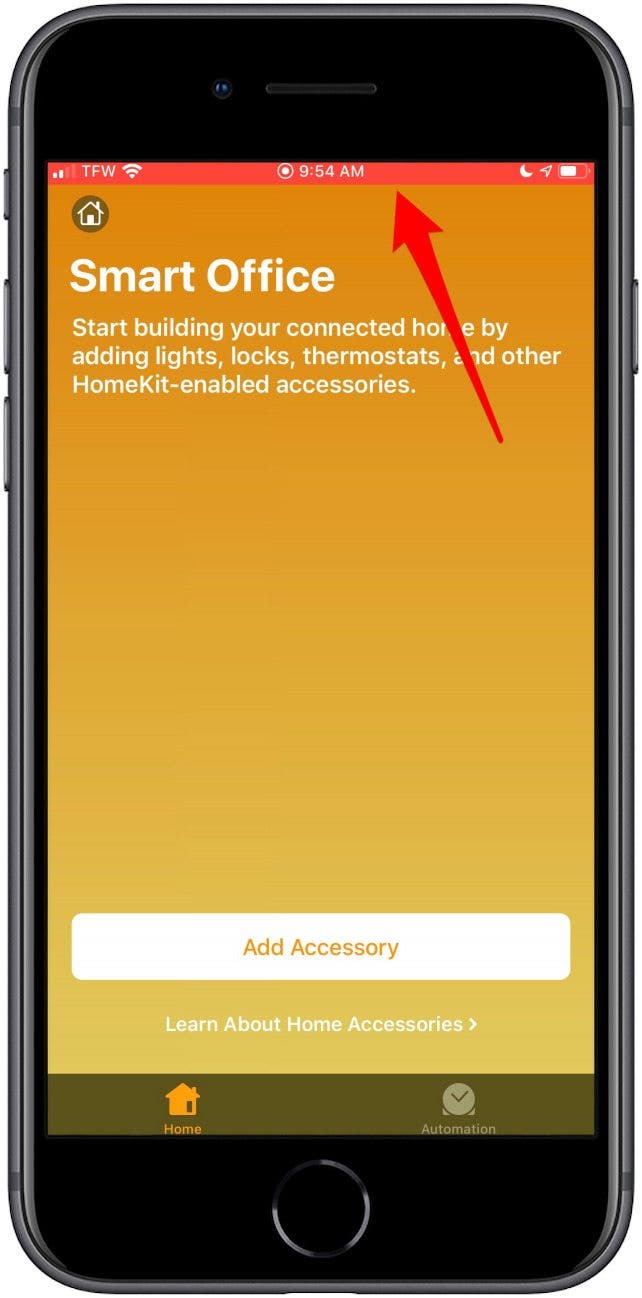
- Your screen recording is now available in your Photos app.
Top image credit: LightField Studios / Shutterstock.com
Topics:
* This article was originally published here
No comments:
Post a Comment