
Did you know that you can pair your AirPods to multiple iPhones and iPads, even an iPhone or iPad that doesn't belong to you? Connecting your AirPods to someone else's iPhone or iPad is as simple as opening your AirPods case near the new device and following the on-screen prompts to pair your AirPods. Let's get started learning how to pair your AirPods to multiple iPhones and iPads.
Related: Apple AirPods & AirPods 2 Guide: Charging, Pairing, Setting Up, Using, More
How to Pair Your AirPods with Your Own iPad
Make sure you're signed in to iCloud with the same Apple ID on both your iPhone and your iPad. (If you haven't taken this step, use the directions below for pairing your AirPods with someone else's device.)- Open lid of the AirPods case and bring your AirPods close to your iPad.
- The AirPods and iPad will automatically pair.
How to Pair Your AirPods with Someone Else's iPhone or iPad
- Unlock the iPhone or iPad that you want to connect to.
- Open your AirPods case near the new device.
- A prompt labeled Not Your AirPods will appear on the screen. Tap Connect.
- Following the on-screen prompts, press and hold the Setup button on the back of the AirPods' case.
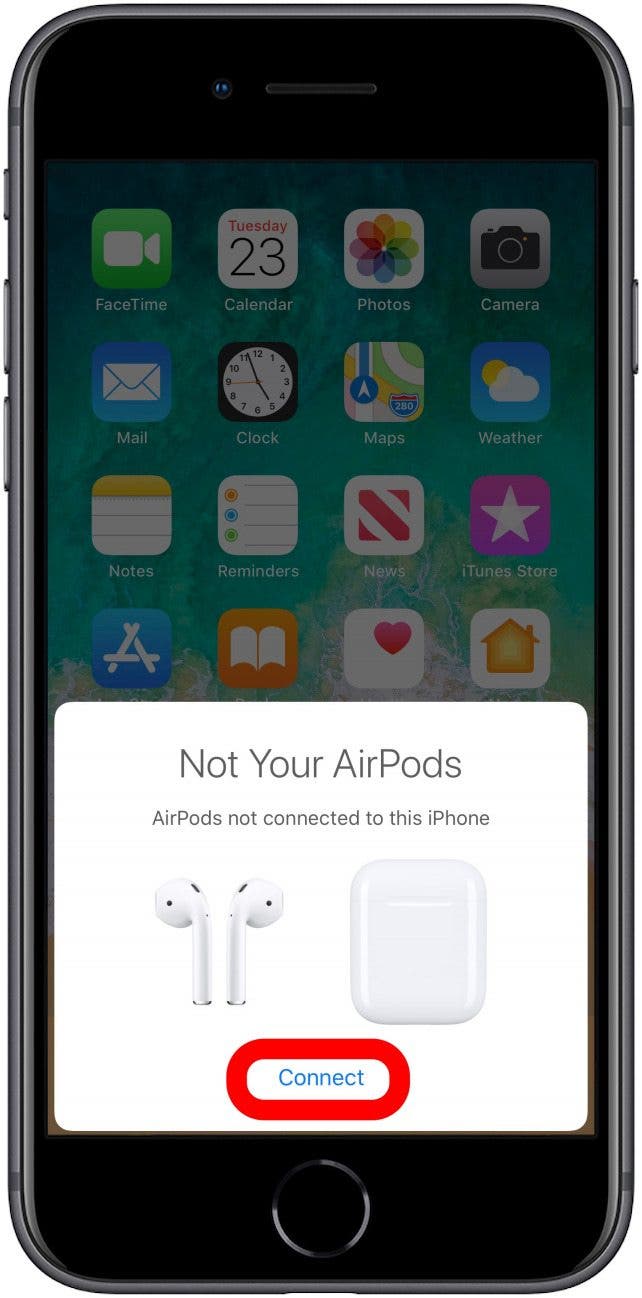
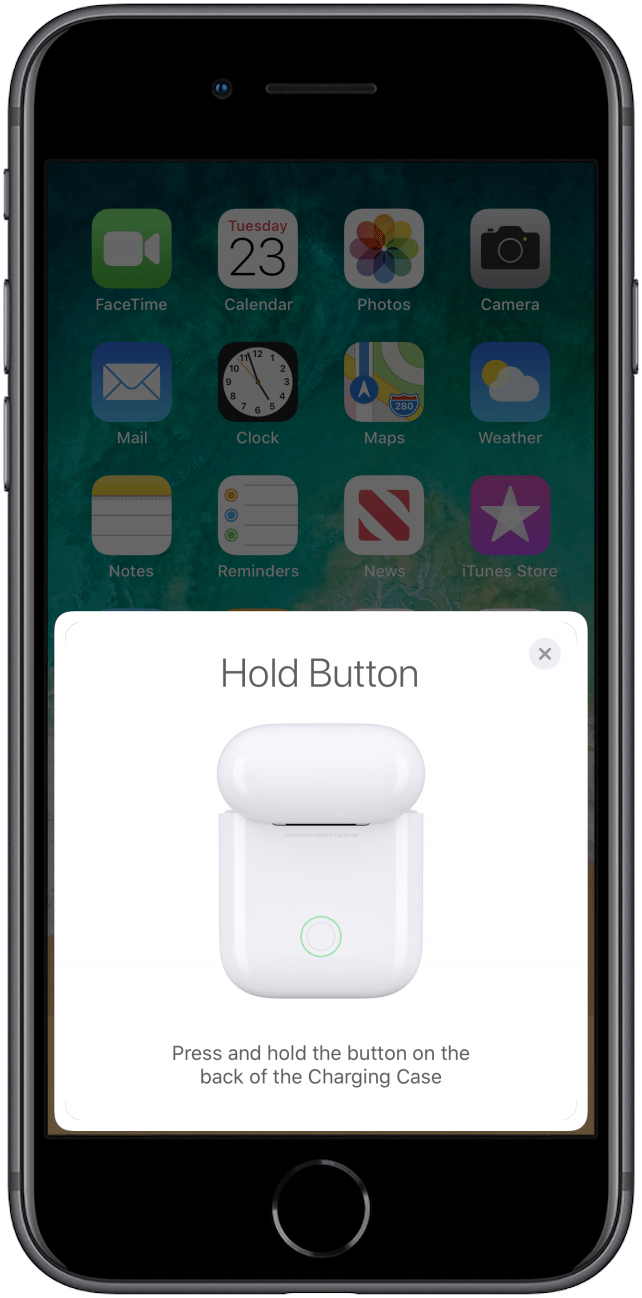
- Continue holding down the button while your AirPods connect.
- When your AirPods finish connecting, tap Done.

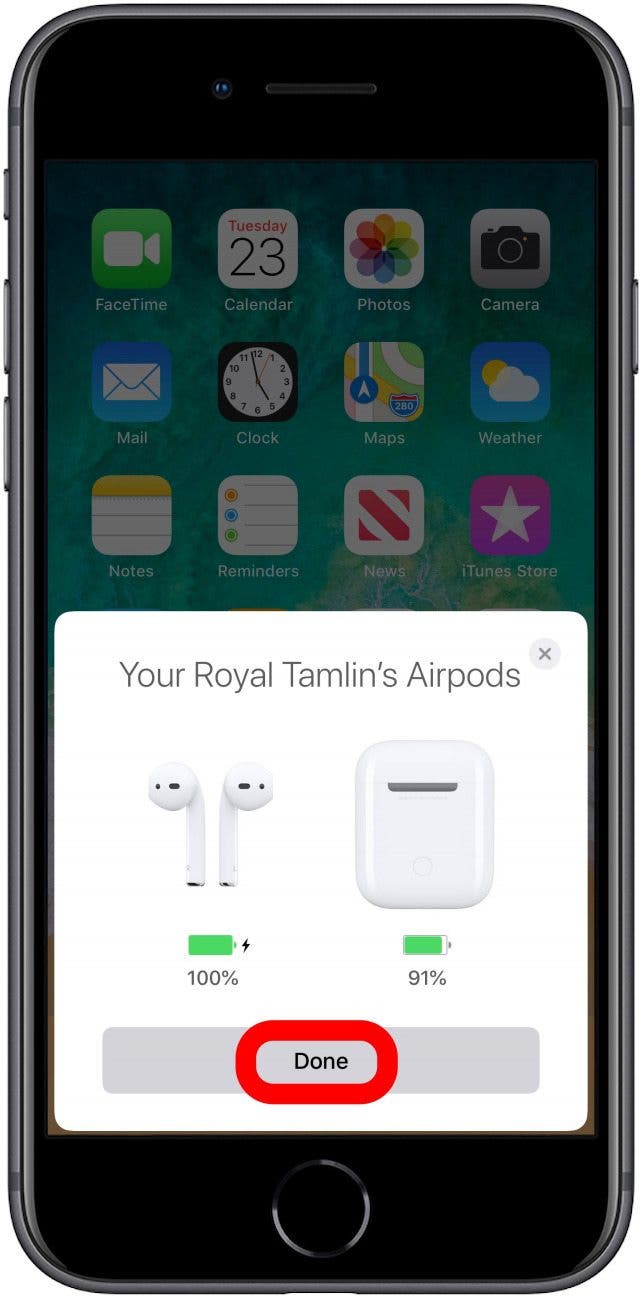
Topics:
* This article was originally published here
No comments:
Post a Comment